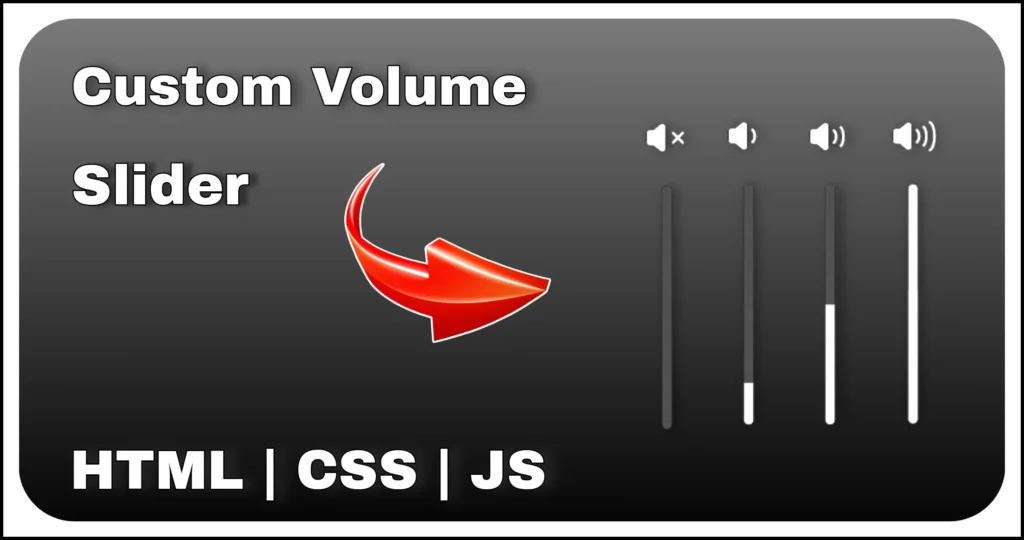Looking for a fun way to learn DOM manipulation and event‑driven programming? This tutorial shows you how to craft a JavaScript multi-level quiz app that features instructions, timed questions, live scoring, multiple levels and a detailed results table — all inside a sleek, single‑page interface powered by HTML, CSS and vanilla JavaScript.
Project Overview
- Timed questions: Each question has a 10‑second progress bar.
- Dynamic scoring: Correct, wrong and unanswered tallies update in real time.
- Multi‑level play: Finish one level to unlock the next.
- Responsive UI: Flexbox layouts and CSS transitions give the quiz a polished look.
- No frameworks: Pure HTML, CSS and JS keep the bundle lightweight and beginner‑friendly.
Tip: Because everything runs on the front end, this quiz is perfect for coding challenges, learning exercises or portfolio demos. For production, you’d pair it with a database or API.
HTML Structure (Quiz Layout)
The HTML acts as the foundation of our multi-level quiz app using HTML, CSS and JavaScript. Here’s what the structure includes:
<div id="main-container" class="centered-flex">
<button class="play-btn">Play Quiz</button>
<div class="quiz-container centered-flex hidden">
<div class="instructions hidden">
<section class="top">Instructions</section>
<ul>
<li>You have 10 seconds time to answer each question.</li>
<li>If the timer runs out before you submit an answer, the question will be marked as unanswered.</li>
<li>Once an option is selected, it cannot be changed.</li>
<li>You will earn points for each correct answer.</li>
<li>There is no penalty for incorrect answers, so feel free to guess if you're unsure.</li>
<li>You can also see your total score at the top.</li>
<li>After finishing the quiz, you'll see your final score and a summary of your answers.</li>
<li>Click the "Play Quiz" button to begin the quiz.</li>
</ul>
<button class="start-quiz">Start Quiz</button>
</div>
<div class="game centered-flex hidden">
<section class="top">
<div class="level">Level:<span>1</span></div>
<div class="score">Score:<span>0</span></div>
<div class="timer"></div>
</section>
<section class="body">
<div class="ques-container centered-flex">
<div class="ques-number"></div>
<div class="question centered-flex"></div>
</div>
<ol class="options centered-flex">
<li></li>
<li></li>
<li></li>
<li></li>
</ol>
</section>
<section class="bottom centered-flex">
<div class="question-count"><span>1</span> Questions</div>
<button class="next-btn"></button>
</section>
</div>
<div class="result hidden centered-flex">
<div class="text">Congrats! you have Completed this Level</div>
<div class="details">
<table>
<thead>
<tr>
<th>Total</th>
<th>Answered</th>
<th>Unanswered</th>
<th>Right</th>
<th>Wrong</th>
</tr>
</thead>
<tbody>
<tr class="scorecard">
<td></td>
<td></td>
<td></td>
<td></td>
<td></td>
</tr>
</tbody>
</table>
</div>
<div class="final-statement">
You have got <span></span> out of <span></span>
</div>
<div class="action">
<button class="exit">Exit Quiz</button>
<button class="next-level">Next Level</button>
</div>
</div>
</div>
</div>- A
Play Quizbutton to start the app. - An instruction screen explaining the rules.
- The multi-level quiz app game container that dynamically loads questions.
- A result section showing the summary and final score.
Each question includes:
- Question text.
- 4 options in an ordered list (
<ol>). - A top bar showing score, level and timer.
- A “Next” button to load the next question.
Why this structure works: It separates each stage (instructions, game, result) into its own div, which makes toggling visibility and managing logic easier with JavaScript.
CSS Styling (Design & Responsiveness)
The CSS gives our multi-level quiz app a modern, interactive feel. Here are some important highlights:
@import url('https://fonts.googleapis.com/css2?family=Fredoka:wght@300;400;500&display=swap');
html {
font-size: 62.5%;
}
.centered-flex {
display: flex;
justify-content: center;
align-items: center;
}
.hidden {
visibility: hidden;
opacity: 0;
}
.correctAnswer,
.incrorrectAnswer {
transition: .3s;
color: #e2e2e2 !important;
border: 1px solid #bcbcbc !important;
}
.correctAnswer {
background: #13a56a7a !important;
}
.incrorrectAnswer {
background: #e94c4b4d !important;
}
#main-container {
width: 100%;
position: absolute;
height: 100%;
font-family: 'calibri';
}
button {
padding: 5px 18px;
border-radius: 10px;
font-size: 1.8rem;
border: 1px solid #ffffff29;
background: #00000063;
color: #d0d0d0;
font-weight: 500;
cursor: pointer;
font-family: 'Fredoka';
}
button:hover {
background: #000000c5;
}
.play-btn {
position: absolute;
left: 50%;
top: 50%;
transform: translate(-50%, -50%);
}
.quiz-container {
margin: 10px;
width: 100%;
min-width: 650px;
color: white;
height: 50rem;
transition: .3s;
position: relative;
border-radius: 2rem;
border: 1px solid #626262c2;
background: radial-gradient(#303035, #080808 74%);
transform: scale(0.7);
}
.instructions {
z-index: 1;
width: 100%;
height: 100%;
display: flex;
padding: 0 1rem;
transition: .3s;
position: absolute;
border-radius: 2rem;
flex-direction: column;
}
.instructions ul {
font-size: 1.7em;
color: #eaeaea;
font-weight: 100;
font-style: italic;
padding: 1rem 0 1rem 1rem;
}
.instructions li {
margin: 2rem;
list-style: auto;
border-bottom: 1px solid rgb(255 255 255 / 4%);
}
.top {
width: 100%;
display: flex;
color: #c6c6c6;
font-size: 2.2rem;
padding: 1rem 2rem;
position: relative;
font-family: 'Fredoka';
justify-content: space-between;
box-shadow: 0px 8px 8px 1px #0000007a;
}
.start-quiz {
align-self: center;
}
.game {
width: 100%;
height: 100%;
border-radius: 15px;
transition: opacity .3s;
flex-direction: column;
}
.level,
.score {
font-family: 'Fredoka';
}
.level span,
.score span {
margin-left: 5px;
}
.timer {
left: 0;
bottom: 0;
height: 5%;
position: absolute;
background: #8ba5ee;
}
.timer-animation {
animation: timer 10s linear forwards;
}
.body {
width: 100%;
padding: 2rem;
display: flex;
transition: .3s;
font-size: 2.2rem;
flex-direction: column;
justify-content: center;
height: -webkit-fill-available;
}
.ques-container {
width: 100%;
flex-direction: column;
filter: drop-shadow(0px 0px 1px #AfAfAf);
}
.ques-number {
width: 20%;
color: #d4d4d4;
text-align: center;
margin-bottom: -1%;
background: #060606;
border-radius: 10rem 10rem 0 0;
clip-path: polygon(10% 0%, 90% 0, 100% 100%, 0% 100%);
}
.question {
min-height: 8rem;
width: 100%;
color: #d4d4d4;
text-align: center;
border-radius: 50px;
background: #060606;
padding: 1.2rem 2.5rem 0.5rem;
clip-path: polygon(4% 5%, 96% 5%, 100% 4%, 95% 100%, 0% 100%, 5% 100%, 0% 4%);
}
.options {
padding: 2.5rem 0;
flex-wrap: wrap;
grid-gap: 1.2rem;
}
.options li {
width: 90%;
cursor: pointer;
font-size: 2rem;
color: #9b9b9b;
padding: 8px 20px;
font-style: italic;
background: #060606;
border-radius: 50px 10px;
border: 1px solid #4a4a4a;
list-style: inside upper-alpha;
}
.options li:hover {
background: #161616;
}
.bottom {
width: 100%;
color: #c2c2c2;
font-size: 1.8rem;
padding: 1rem 2rem;
border-radius: 0 0 15px;
justify-content: space-between;
box-shadow: 0px -4px 6px 0px #00000038;
}
.result {
width: 80%;
height: 60%;
transition: .1s;
color: #c5c5c5;
font-size: 2.2rem;
padding: 1.5rem 0;
position: absolute;
border-radius: 40px;
flex-direction: column;
border: 1px solid #ffffff40;
box-shadow: 0px 0px 20px 4px #00000099;
}
.details {
height: -webkit-fill-available;
display: flex;
place-items: center;
}
table {
border-radius: 10px;
border: 1px solid rgb(52, 52, 52);
color: rgb(210, 210, 210);
}
.action {
display: flex;
justify-content: space-between;
width: 100%;
padding: 0 30px;
}
th,
td {
background: #08080829;
text-align: center;
padding: 10px;
font-size: 2rem;
}
.final-statement {
color: #aaffaa;
font-style: italic;
margin: -2rem 0 3rem;
font-weight: bold;
font-size: 2rem;
}
@keyframes timer {
0% {
width: 0%;
}
100% {
width: 100%;
}
}- Fonts and Layout: Uses Google Fonts (
Fredoka) andflexboxthroughout for centered, responsive design. - Hidden Class: Manages visibility using
opacityandvisibility—great for screen transitions without removing elements from the DOM. - Hover Effects: Subtle UI interactions, like darkening the background on hover for buttons and options.
- Clip-path and border-radius: Used creatively to give rounded and angled card-style containers to the question and options.
- Timer Bar: The timer at the bottom uses CSS keyframes (
@keyframes timer) and transitions to visually indicate the countdown.
Visual Feedback on Answer Selection:
- Correct options are marked in green using
.correctAnswer - Incorrect ones are marked in red using
.incrorrectAnswer
This improves user experience and clearly shows right/wrong answers in our multi-level quiz app.
JavaScript Functionality (Game Logic)
JavaScript is where all the interactivity and logic happens in this JavaScript multi-level quiz app project.
const questions = [
{
question: "What CSS property is used to add shadow to an element's text?",
options: ["box-shadow", "text-shadow", "box-text", "element-shadow"],
correctAnswer: "text-shadow"
},
{
question: "Which JavaScript function is used to round a number to the nearest integer?",
options: ["ceil()", "round()", "floor()", "random()"],
correctAnswer: "round()"
},
{
question: "Which JavaScript method is used to remove the first element from an array?",
options: ["remove()", "pop()", "splice()", "shift()"],
correctAnswer: "shift()"
},
{
question: "In JavaScript, what is the purpose of the `JSON.parse()` method?",
options: ["To parse XML data", "To parse JSON data", "To parse HTML data", "To create a new function"],
correctAnswer: "To parse JSON data"
},
{
question: "What does CSS `float: left;` property value do?",
options: ["Floats the element to the right", "Floats the element to the center", "Floats the element to the left", "Does not affect element positioning"],
correctAnswer: "Floats the element to the left"
}
]
const quizContainer = document.querySelector('.quiz-container');
const gameContainer = document.querySelector('.game');
const timer = document.querySelector('.timer');
const quesNum = document.querySelector('.ques-number');
const questionBox = document.querySelector('.question');
const optionsContainer = document.querySelector('.options')
const optionsBox = Array.from(document.querySelectorAll('.options li'));
const nextQuesBtn = document.querySelector('.next-btn')
const playBtn = document.querySelector('.play-btn')
const startQuizBtn = document.querySelector('.start-quiz')
const instructionsBox = document.querySelector('.instructions')
const QcountBox = document.querySelector('.question-count span');
const topScoreBox = document.querySelector('.score span');
const resultBox = document.querySelector('.result');
const scoreCard = Array.from(document.querySelectorAll('.scorecard td'))
const finalStatement = document.querySelectorAll('.final-statement span')
const exitBtn = document.querySelector('.exit');
const nextLevelBtn = document.querySelector('.next-level');
const levelBox = document.querySelector('.level span');
let currentQIndex = 0;
let correctOptionIndex;
let quesNumCounter = 1;
let nextBtnTimeout;
let totalQuestions = questions.length;
let score = 0;
let levels = [5,10,15];
let totalLevels = levels.length;
let levelIndex = 0;
let currentLevel;
let quesPerLevel;
let lastQuesIndex = -1;
function evalQuesPerLevel() {
quesNumCounter = 1;
nextQuesBtn.textContent = 'Next';
quesPerLevel = levels[levelIndex]
lastQuesIndex = lastQuesIndex + quesPerLevel;
currentLevel = levelIndex + 1;
levelIndex++;
}
function loadQuestion() {
if (currentQIndex == lastQuesIndex) {
nextQuesBtn.textContent = 'Show Result';
}
if (currentQIndex <= lastQuesIndex) {
optionsContainer.style.pointerEvents = 'auto';
nextQuesBtn.disabled = true;
nextQuesBtn.classList.add('hidden');
quesNum.textContent = quesNumCounter;
QcountBox.textContent = `${quesNumCounter} of ${quesPerLevel}`;
levelBox.textContent = currentLevel;
timer.classList.remove('timer-animation');
startTimer();
const ques = questions[currentQIndex].question;
questionBox.textContent = ques;
const optionsText = questions[currentQIndex].options;
optionsText.forEach((op, i) => {
optionsBox[i].textContent = op;
optionsBox[i].classList.remove('correctAnswer')
optionsBox[i].classList.remove('incrorrectAnswer')
if (op == questions[currentQIndex].correctAnswer) {
correctOptionIndex = i;
}
})
quesNumCounter++;
}
else {
gameContainer.classList.add('hidden')
showResult()
}
}
function startTimer() {
setTimeout(() => timer.classList.add('timer-animation'), 0)
timer.style.animationPlayState = 'running';
nextBtnTimeout = setTimeout(() => {
nextQuesBtn.disabled = false
optionsContainer.style.pointerEvents = 'none';
autoSelected()
scoreCard[2].textContent++;
currentQIndex++;
nextQuesBtn.classList.remove('hidden')
}, 10000)
}
function skipTimer() {
timer.style.animationPlayState = 'paused';
nextQuesBtn.disabled = false;
clearTimeout(nextBtnTimeout)
}
function selectedOption(event) {
skipTimer();
optionsContainer.style.pointerEvents = 'none';
scoreCard[1].textContent++;
nextQuesBtn.classList.remove('hidden')
if (event.target.textContent == questions[currentQIndex].correctAnswer) {
event.target.classList.add('correctAnswer')
topScoreBox.textContent = ++score;
scoreCard[3].textContent++;
}
else {
event.target.classList.add('incrorrectAnswer')
scoreCard[4].textContent++;
autoSelected();
}
currentQIndex++;
}
function autoSelected() {
optionsBox[correctOptionIndex].classList.add('correctAnswer')
}
function startGame() {
scoreCard.forEach(element => element.textContent = 0)
score = 0;
topScoreBox.textContent = score;
evalQuesPerLevel();
loadQuestion()
startQuizBtn.classList.add('hidden')
instructionsBox.classList.add('hidden')
gameContainer.classList.toggle('hidden')
resultBox.classList.add('hidden');
}
function showInstructions() {
playBtn.classList.add('hidden')
quizContainer.classList.remove('hidden');
instructionsBox.classList.remove('hidden');
}
function showResult() {
nextLevelBtn.classList.remove('hidden');
scoreCard[0].textContent = quesPerLevel;
resultBox.classList.remove('hidden');
finalStatement[0].textContent = ' ' + score;
finalStatement[1].textContent = ' ' + quesPerLevel;
if (currentQIndex == totalQuestions) {
nextLevelBtn.disabled = true;
nextLevelBtn.classList.add('hidden');
}
}
function reset() {
currentQIndex = 0;
score = 0;
levelIndex = 0;
lastQuesIndex = -1;
nextLevelBtn.disabled = false;
}
function exitQuiz() {
reset();
resultBox.classList.add('hidden');
playBtn.classList.remove('hidden');
startQuizBtn.classList.remove('hidden');
quizContainer.classList.add('hidden');
}
nextQuesBtn.addEventListener('click', loadQuestion)
playBtn.addEventListener('click', showInstructions)
optionsBox.forEach((elem) => elem.addEventListener('click', selectedOption))
startQuizBtn.addEventListener('click', startGame)
exitBtn.addEventListener('click', exitQuiz)
nextLevelBtn.addEventListener('click', startGame)Question Loading: The multi-level quiz app uses an array of question objects, each containing:
questionoptionscorrectAnswer
The loadQuestion() function populates the DOM with current question and options dynamically.
Timer Mechanism: Each question has a 10-second timer:
- A
setTimeout()is used to show the “Next” button if no answer is selected. - A CSS animation (
timer-animation) shows the visual timer filling from 0% to 100%. - If time runs out, the question is auto-marked as unanswered.
Answer Selection: When a user clicks an option:
- The app checks whether the answer is correct.
- Adds score if right, marks the box green.
- If wrong, marks it red and shows the correct answer.
Multi-Level System: The multi-level quiz app supports multiple levels (default: 5 questions per level). After each level:
- A result table shows how many questions were answered, skipped, right or wrong.
- Score is preserved across levels.
- “Next Level” button starts the next set of questions.
After the last level, the final score and breakdown are displayed. The app also includes:
- A “Play Again” logic using
reset() - An “Exit Quiz” button to go back to the initial screen.
Final Thoughts
This interactive multi-level quiz app using JavaScript not only looks professional but teaches key front-end skills:
- Dynamic DOM manipulation
- Event-driven design
- Timer control with animations
- Quiz scoring logic
- Responsive layouts and animations
It’s perfect for those learning JavaScript or wanting to build a real-world project using only HTML, CSS and JavaScript.